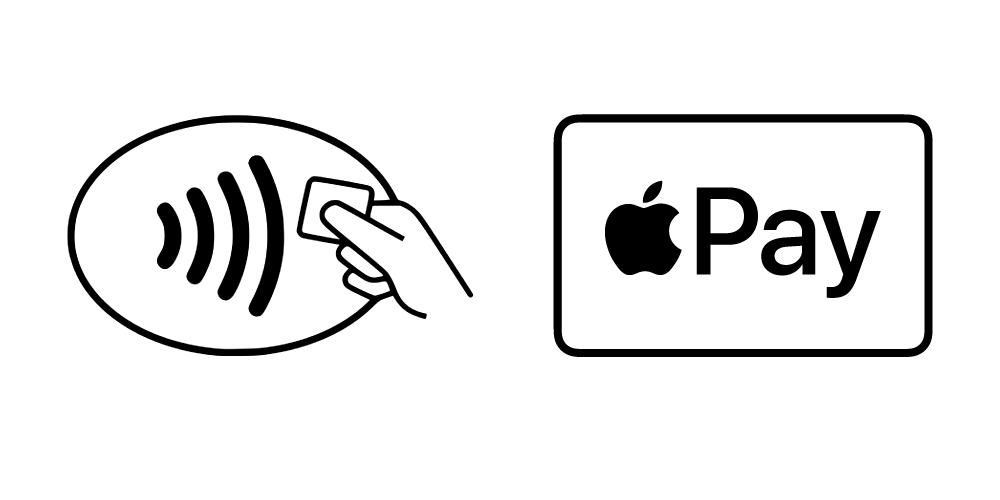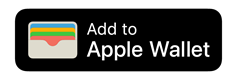Apple Pay Capabilities
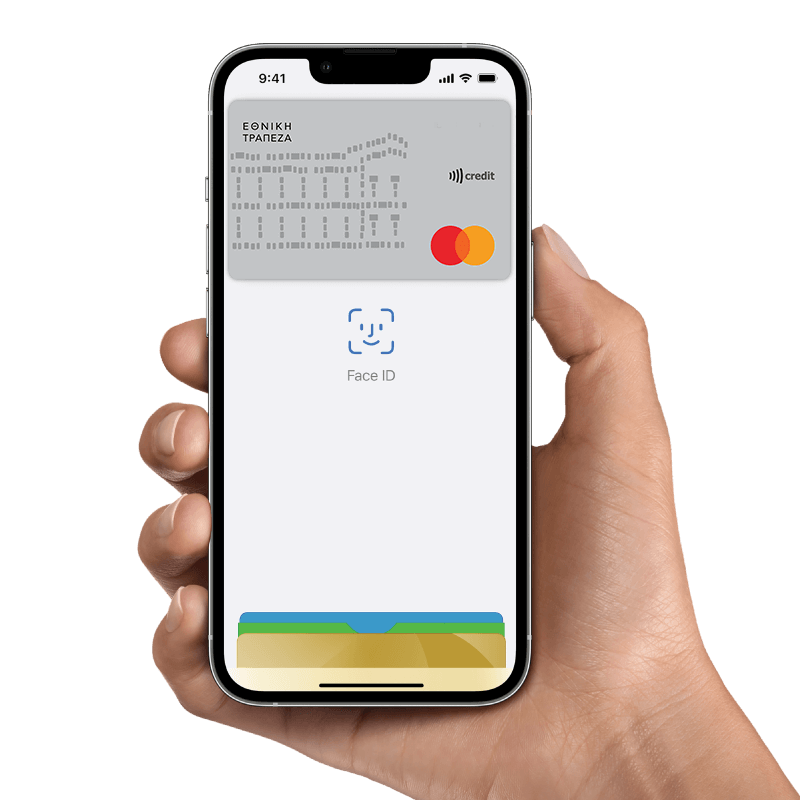
Quickly and easily
For the list of devices compatible with Apple Pay, see here.

iPhone
To add your card to Apple Pay from an iPhone:
- Open the Wallet application.
- Click the “+” symbol on the top right corner.
- Enter the security code of your card.
- Accept the Terms and Conditions of the service.
- Enter the One Time Password (OTP) that you will receive on your mobile phone.
Alternatively, select “Add different card” and use iPhone’s camera to scan your card’s details.

Apple Watch
To add your card to Apple Pay from your Apple Watch:
- Open the Apple Watch app in your iPhone.
- Click on the option “Wallet and Apple Pay” and select “Add credit or debit card”.
- Enter the security code of your card.
- Accept the Terms and Conditions of the service.
- Enter the One Time Password (OTP) that you will receive on your mobile phone.
Alternatively, select “Add different card” and use iPhone’s camera to scan your card’s details.

Payments
By using Apple Pay, you can make contactless payments through the Near Field Communication (NFC) technology to businesses and organizations that have card acceptance terminals bearing the Contactless logo, easily and securely. You can also carry out e-commerce transactions with your iPhone, Apple Watch, iPad and Mac.

Do you want more information?
You can register the following number of cards with Apple Pay:
- 12 unique cards with iPhone 12, iPhone 11, iPhone X, iPhone 8, iPhone 8 Plus and Apple Watch Series 3 -4 -5 & 6
- 8 unique cards with all other devices.
The same card can be entered to different devices.
To add your cards to an iPhone, follow the simple steps detailed below:
- Open the “Wallet” app on your device.
- Click the “+” symbol on the top right corner and click “continue”.
- Select NBG from the drop-down list.
- Scan the card with your device’s camera or enter its details.
- Accept NGB’s terms.
- Following that, the Bank will confirm your card details.
- Enter the OTP you will receive through SMS or Viber via the mobile phone number you have provided to the Bank.
Your card is registered with Apple Pay!
You can find detailed instructions for each device here.
To add your cards to an Apple Watch, follow the simple steps detailed below:
- Open the “Apple Watch” app in your iPhone.
- Click on the option “Wallet and Apple Pay” and select “Add credit or debit card”.
- Enter the security code of your card.
- Accept NGB’s terms.
- Enter the OTP you will receive through an SMS or Viber at the mobile phone number you have provided to the Bank.
Alternatively, select “Add different card” and use iPhone’s camera to scan your card’s details.
You should remove the card from Apple Pay and repeat the procedure in the event that:
- You cannot complete the registration of the card you want
- You did not receive the OTP sent via SMS or Viber
- This code has expired before you being able to enter it.
If you still cannot complete the procedure, you can contact Customer Service at 210 48 48 484.
To remove a card you have already registered with Apple Pay, follow the directions detailed here.
If you have removed a card from Apple Pay and changed your mind, you can re-register it, by following the same procedure.
Our customer service team is here for you
We're always ready to help

Did you find all the information you were looking for?
Your feedback is valuable to us.